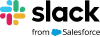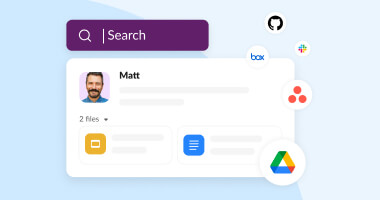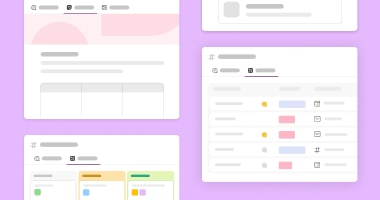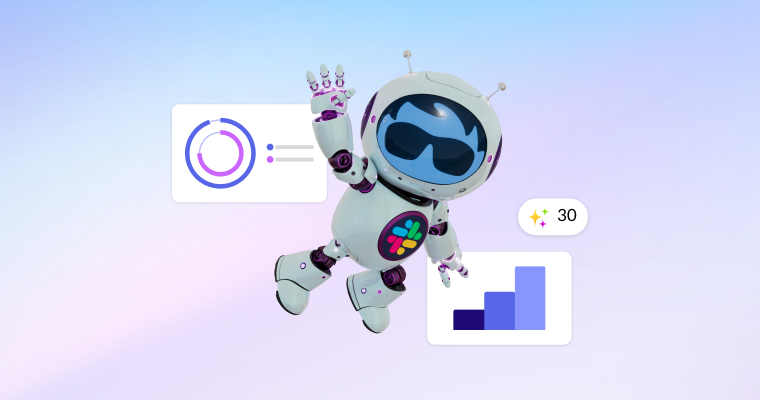Keep everyone on the same page with a canvas.
Find, manage, and share knowledge with ease, all on a new surface in Slack.
With AI in Slack, conversations become content.
Getting your ideas down has never been easier. AI in Slack helps you draft project plans, brainstorm ideas, or summarize key takeaways directly in a canvas, starting from a conversation, prompt, or blank page.
Learn more about AI in canvasCurate your way.
- Capture vital details for anything you’re working on
- Embed your canvas with files, images, videos and more
- Co-edit with stakeholders in comments and threads, all without leaving Slack
Workflows that make work flow faster.
- Build your own automations for whatever you need – no coding required
- Add them to a canvas so everyone can use them
- See workflows and related context together
Where insight leads to action.
- Add unfurl links for the apps you use every day
- Keep data and app insights in view to eliminate context switching
- Take action on items in Salesforce, Jira, Figma and more without leaving a canvas
Three Ways to Make Canvas Your Own
Get started in a space flexible enough for individuals, small teams, or your entire organization.
Start from anywhere
Create a canvas from a channel to collaborate on action items or host a channel FAQ, or keep it private in a DM to track things like discussion topics and feedback.
A canvas for anything
Start a canvas from scratch—or use a template—to create a collaborative workspace and document vital details for anything you’re working on.
Information powered by automation
Build or update a canvas from a workflow, bring in real-time data, and standardize business processes across the org with the help of automation.
More to Explore Around Canvas
Frequently Asked Questions
Canvas is new surface for teams to create, organize and share information—all inside Slack. Canvases can contain a wide range of content, from text and files to rich media and link unfurls. You can even embed workflows inside a canvas, increasing discoverability of automations while providing more context around how they can be used.
Each channel and DM will automatically include a canvas. From your desktop, open a conversation, then click the canvas icon in the top-right corner of the conversation to see the canvas workspace.
To create a standalone canvas, select the Create new button in the sidebar, then click Canvas.
Check out our Help Center for more ideas on how to get started!
Free teams can access canvases in channels. Paid teams have the ability to create unlimited canvases, as well as access canvases in channels and DMs. To learn more about Slack’s plans, check out our pricing page.
Canvases adhere to Slack’s security practices. Canvases work with Slack’s other compliance tools such as EKM, IDR, DLP, data retention, legal hold and more.
AI talks to you in the language you set in your individual language preferences. If you would like AI to respond to you in another language, adjust your Slack language preferences. AI can also translate messages in Slack to the translation language you set.
When you initiate a summary, recap, or search, AI in Slack sends only the most relevant messages to the LLM to create a summary. To do this, Slack messages get filtered through different language-specific models to find and rank highly relevant information. When we say a language is supported, it means that language has its own filtering models, and we’ve done quality testing on the results.
Currently, languages supported include Chinese (Simplified or Traditional), English, French, German, Japanese, Korean, Portuguese, and Spanish. If you use Slack in a language not available in your preferences, AI in Slack will still return results, but you may see a difference in quality.