View your Slack analytics dashboard
The Slack analytics dashboard allows you to gain insight into how your organization uses Slack. From the dashboard, you can easily find and sort information to understand more about the activity in your workspace or Enterprise organization.
What to expect
- The views and metrics available to you depend on your plan. On the free version of Slack, you can view basic metrics; on paid plans, you can view more detailed metrics about channels, members, apps, and feature usage.
- You can view a list of available metrics and their definitions to help you understand your Slack analytics data.
- By default, all members can view analytics for their workspace. Workspace Owners (Free, Pro, and Business+ plans) and Org Owners (Enterprise plans) can choose to restrict access or disable member metrics completely. People with the Analytics Admin system role can always view the analytics dashboard if it's available.
- Private channel analytics are only available on Enterprise plans to owners and admins with permission to manage private channels.
View your analytics dashboard
Free plan
Pro and Business+ plans
Enterprise plans
On the free version of Slack, you can see a high-level view of your workspace activity from the Overview tab of the analytics dashboard.
- From your desktop, click your workspace name in the sidebar.
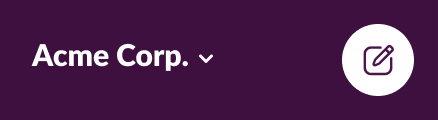
- Select Tools & settings from the menu, then click Workspace analytics.
- To adjust the date range for the data, click Last 28 days in the top-right corner.
- To download this data, click Export.
On the Pro and Business+ plans, you can see a high-level view of your workspace activity from the Overview tab. Use the Channels and Members tabs to see more detailed insights, and view AI feature usage from the AI tab.
- From your desktop, click your workspace name in the sidebar.
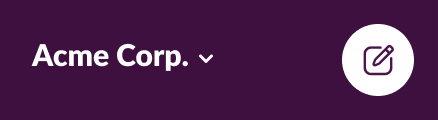
- Select Tools & settings from the menu, then click Workspace analytics.
- To adjust the date range for the data on the Overview tab, click Last 28 days in the top-right corner.
- Click Channels, Members, or AI to view more details about activity or feature usage. Select Edit columns to choose additional data to display, or click Last 30 days to adjust the date range.
- To download data from the Overview tab, click Export. To download data from the Channels, Members, or AI tab, click Export CSV.
Org level
Org Owners, Org Admins, and Analytics Admins can view analytics for their entire Enterprise organization. The Organization dashboard provides a high-level view of your org activity, while the Workspaces, Members, Org-wide channels, Huddles, Clips, Apps, Workflows, Canvas, and AI dashboards offer more detailed insights.
- From your desktop, click your organization name in the sidebar.
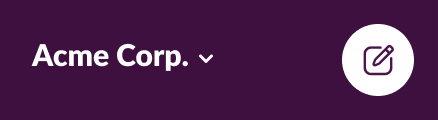
- Select Tools & settings from the menu, then click Organization settings.
- Click Analytics in the left sidebar.
- To adjust the date range for the data, click Last 28 days or Last 30 days from the dashboard you’re viewing. To view additional data, select Edit columns and choose the data you’d like to add.
- To download data from the Organization dashboard, click Export. To download data from another dashboard, click Export CSV.
Workspace level
By default, any member of a workspace can see a high-level view of that workspace activity from the Overview tab. Members can also see more detailed insights on the Channels, Members, and Apps tabs or view AI feature usage from the AI tab.
- From your desktop, click your organization name in the sidebar.
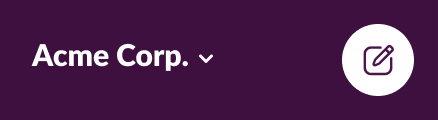
- Select Tools & settings from the menu, then click Workspace analytics. If you belong to more than one workspace, select one from the drop-down menu and click Open.
- To adjust the date range for the data, click Last 28 days or Last 30 days from the tab you’re viewing.
- Click Channels, Members, Apps, or AI to view more details about activity or feature usage. Select Edit columns to choose additional data to display.
- To download data from the Overview tab, click Export. To download data from another tab, click Export CSV.
- All members (by default)
- Available on all plans

